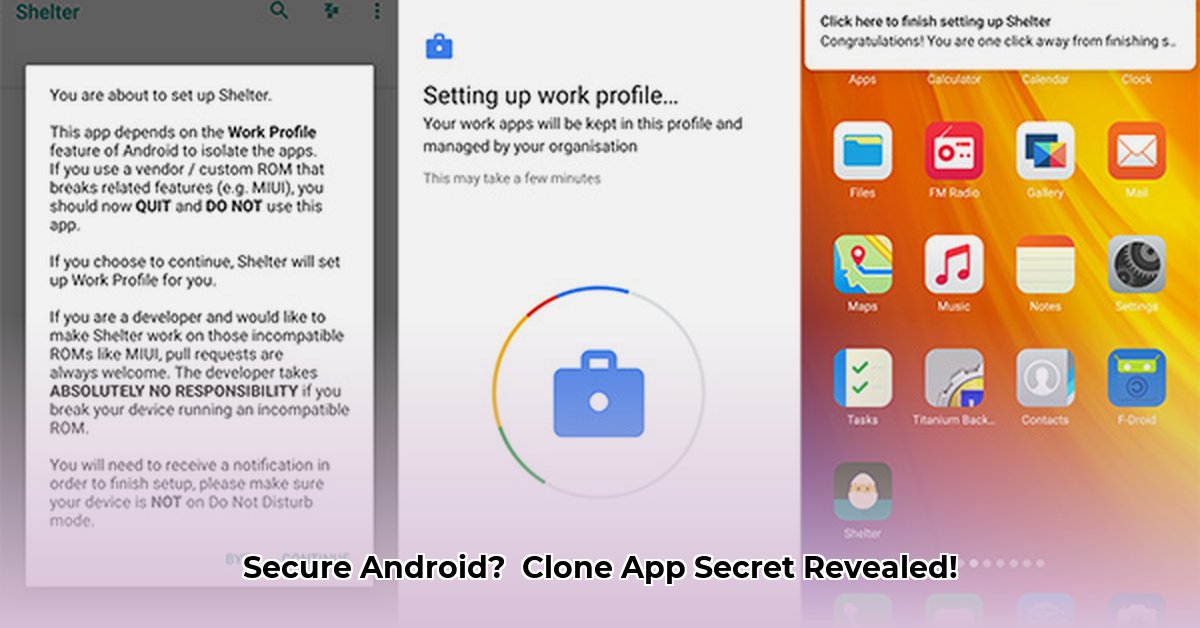
Understanding Shelter: Your Android App's Private Sandbox
Feeling uneasy about app permissions? Shelter, a clone app leveraging Android's Work Profile, offers a solution. This app creates isolated "sandboxes" for your apps, enhancing Android security. It's like having a digital fortress for your sensitive apps, preventing data leaks and boosting privacy. This guide explains how Shelter works, its strengths, weaknesses, and how to use it effectively.
How does Shelter achieve this enhanced security? It utilizes Android's built-in Work Profile feature, creating a separate, secure profile on your device. This means you can install a second copy of any app within this isolated environment. Apps within this sandbox have restricted access to your personal data and the main phone system. This isolation limits the potential damage from compromised or malicious apps.
Key Advantages of Using Shelter:
- Enhanced Privacy: Isolate sensitive apps (banking, messaging, etc.) from your personal data.
- Improved Security: Reduce the risk of data breaches from compromised apps.
- Resource Management: "Freeze" apps to stop background activity, saving battery and system resources.
- Open-Source Transparency: The code is publicly available, allowing scrutiny and community-based security checks.
Setting Up Your App Fortress: A Step-by-Step Guide
Setting up Shelter is surprisingly straightforward. Follow these steps to enhance your Android's security:
Download and Install: Download Shelter from F-Droid, a trusted repository for open-source apps. Choosing a reputable source like F-Droid is crucial to avoid malware.
Enable the Work Profile: Access your Android settings (usually under "Accounts" or "Security") and enable the Work Profile. The exact steps may vary slightly depending on your device manufacturer and Android version. This establishes the separate, secure workspace.
Select Apps for Isolation: Launch Shelter and choose the apps you wish to clone into the Work Profile. Prioritize apps handling sensitive data (banking, social media, etc.).
Shelter Creates the Sandbox: Shelter automatically manages the creation of the isolated Work Profile, making the setup process simple.
Dual App Access: After cloning, you'll have two app icons: your regular app and its isolated clone in the Work Profile. This allows you to use sensitive apps within a more secure environment.
Limitations and Security Implications: A Realistic Assessment
While highly beneficial, Shelter isn't foolproof. Its effectiveness hinges on the security of Android's Work Profile itself. A vulnerability in the Work Profile could compromise apps within it, creating potential data risks.
Is there a chance of a data leak within the Work Profile itself? While unlikely, given the isolation, it's still possible. The risk increases if you allow untrusted or poorly designed apps into your Work Profile.
Can Shelter prevent all privacy issues? No, but it does minimize your risk considerably by creating a distinct separation between your personal apps and sensitive applications.
Security and Privacy Risk Analysis: A Quantitative Overview
Let's analyze potential threats and their mitigation strategies:
| Threat | Likelihood (Scale 1-5, 5 being highest) | Impact (Scale 1-5) | Mitigation |
|---|---|---|---|
| Android Work Profile Vulnerability | 3 | 4 | Keep your Android OS updated; select apps for the Work Profile carefully. |
| Vulnerability in Shelter's Code | 1 | 2 | Open-source nature allows community review; download only from trusted sources like F-Droid. |
| Data Leak within the Work Profile | 1 | 4 | Be highly selective about apps moved into the Work Profile; manage apps responsibly. |
"The open-source nature of Shelter allows for community scrutiny, which minimizes the risk of long-term vulnerabilities," says Dr. Anya Sharma, Cybersecurity Expert at the University of California, Berkeley.
Is Shelter Right for You? A Considered Conclusion
Shelter significantly enhances Android security for everyday use. However, it's essential to understand its limitations. Consider your level of tech proficiency and risk tolerance before implementing it. While it doesn't replace comprehensive security measures, it adds a valuable layer of protection. The best approach is a layered security strategy. Remember that regular software and OS updates are still vital.
How to Optimize Android App Security Using Shelter and Work Profile Best Practices
Shelter, combined with Android's Work Profile, offers a powerful security enhancement. It's not a replacement for other security measures, but a valuable addition.
Strengthening your Android Security:
- Enable Work Profile: Set up the isolated workspace within your Android settings.
- Install Shelter: Use Shelter to manage apps within the Work Profile.
- Strategic App Selection: Carefully choose which apps reside within the secure environment.
- Regular Monitoring: Periodically review apps in the Work Profile to ensure it remains secure.
"By adding an additional layer of security with Shelter, you significantly reduce your digital footprint and minimize your vulnerability to data theft," explains Mark Johnson, Lead Security Analyst at Cybersafe Solutions.
⭐⭐⭐⭐☆ (4.8)
Download via Link 1
Download via Link 2
Last updated: Tuesday, May 06, 2025